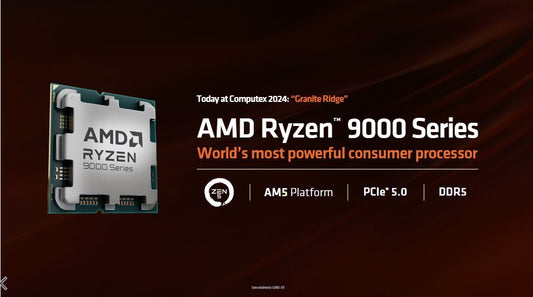Maximizing Cyberpunk 2077's Phantom Liberty: Optimize Your CPU Performance

Share
With the release of the highly anticipated Phantom Liberty expansion for Cyberpunk 2077, gamers have been diving back into the neon-soaked streets of Night City. However, many have noticed that even with high-end graphics cards, they are experiencing performance issues. Surprisingly, the culprit might not be your GPU but your CPU.
Cyberpunk 2077's updated PC requirements raised eyebrows, particularly the CPU specifications. Rumors had suggested increased CPU utilization, and it seems those rumors were spot on. The minimum requirement for ray tracing is now an AMD Ryzen 5 5600X, and the recommended specification lists a Ryzen 7700 or equivalent. This significant jump in CPU demands has left many gamers scratching their heads.
The good news is that there are ways to alleviate CPU-related performance issues without rushing to buy a new GPU. It's all about optimizing your CPU settings.
1. Adjust the Right Settings:
When trying to boost performance in Cyberpunk 2077, it's important to focus on CPU-dependent settings. Lowering settings that heavily tax your CPU can lead to significant framerate improvements. Look for options related to draw distance, crowd density, traffic, and other CPU-intensive elements.
Here Is a quick list of settings that actually matter and give performance gains (in %) when set to low from max:
- Texture = 0%
- Field of View = 2%
- Depth of Field = 4%
- Motion Blur = 2%
- Contact Shadows= 2%
- Facial light Geometry = 1%
- Anisotropy = 7%
- Local Mesh Quality = 0%
- Cascaded Shadow Range = 3%
- Distant Shadow Resolution = 0%
- Volumetric Fog Resolution = 23%
- Dynamic Decals = 0%
- Screen Space Reflections = 105%
- Subsurface Scattering = 1%
- Ambient Occlusion = 20%
- Color Precision = 1%
- Volumetric Cloud = 30%
- Mirror Quality = 44%
- Level of Detail = 1%
- Crowd Density (CPU) = 40%
- Ray-Traced Reflections = 55%
- Ray-Traced Sun Shadow s= 25%
- Ray-Traced Lighting = 80%
- Path Tracing = 150%
- Ray Reconstruction (If on Nvidia) = 60%
- Ray-Traced Local Shadows = 15%
Try to lower settings that have 6%+ worth of performance gains, while keeping everything that has 5% and under on Max settings, as any gains from them are negligible.
For instance, lowering crowd density from high to medium or low can significantly reduce the CPU workload, as it shifts the corresponding work to your GPU. You'll be pleasantly surprised to see a 20% - 40% increase in FPS with this adjustment alone, without impacting visual quality significantly.
2. Check Your SMT Setting (AMD CPUs):
If you're running an AMD CPU, ensure that Simultaneous Multi-Threading (SMT) is enabled. You can find this setting on the gameplay tab. This setting is relatively new and can make a noticeable difference in performance. With SMT off, you may experience substantial performance dips, especially in CPU-bound scenarios.
Before you rush out to buy a new GPU, double-check that it's not your CPU that's causing the slowdowns. By optimizing your CPU settings, you can breathe new life into your Cyberpunk 2077 experience and enjoy the Phantom Liberty expansion to its fullest.
Remember, gaming isn't just about having the latest and greatest GPU; a well-balanced system is essential for a smooth and enjoyable experience. Happy gaming in Night City!