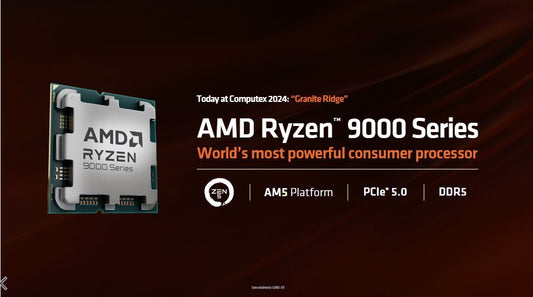Creating Desktop Shortcuts for Your Games

Share
Do you ever find yourself spending too much time searching for your favorite games on your computer? It can be frustrating, especially when you just want to jump right into the action. Luckily, there's a simple solution: creating desktop shortcuts for your games. We'll show you how to create shortcuts for both Steam games and games that are already installed on your computer, making it easier than ever to find and play your favorite games.
Creating a Shortcut for Steam Games
If you're a fan of Steam, you're in luck. Steam makes it incredibly easy to create desktop shortcuts for your games. Here's how:

- Open the Steam client on your computer.
- Navigate to your Library, where all your installed games are listed.
- Right-click on the game you want to create a shortcut for.
- In the context menu that appears, select "Create Desktop Shortcut."
- Done! A shortcut for your game will now appear on your desktop.
Now, whenever you want to play that game, simply double-click on the shortcut and you'll be ready to go. No more searching through your Steam library or desktop icons!
Creating a Shortcut for Non-Steam Games
But what about games that are not on Steam? Don't worry, you can still create desktop shortcuts for those too. Here's how:

- Look for the game's installation folder by searching your individual drives. (To see all of your drives, click on This PC.)
- Locate the game's executable file inside the game's installation folder. They all usually end in .exe like our example above for God of War.
- Right-click on the executable file.
- In the context menu that appears, select "Create Shortcut."
- A shortcut for the game will be created in the same folder as the original executable file.
- Drag and drop the shortcut onto your desktop.
Now, you'll have a convenient shortcut on your desktop that allows you to launch the game with just a single click. No more digging through folders or searching for the game in your Start menu.
Organizing Your Game Shortcuts
Now that you know how to create desktop shortcuts for your games, you might be wondering how to keep them organized. Here are a few tips:
- Create folders on your desktop to group similar games together. For example, you could have a folder for RPGs, another for first-person shooters, and so on.
- Use descriptive names for your shortcuts. Instead of just using the game's title, consider adding additional information such as the release year or the developer's name.
- Arrange your shortcuts in a way that makes sense to you. You can arrange them alphabetically, by genre, or in any other way that helps you find your games quickly and easily.
By following these tips, you'll have a well-organized desktop that makes it a breeze to find and launch your favorite games.
So, why spend precious gaming time searching for your games when you can create desktop shortcuts instead? Whether you're a Steam enthusiast or have games from various sources, creating shortcuts is a simple and effective way to streamline your gaming experience. Give it a try and enjoy more time playing and less time searching!